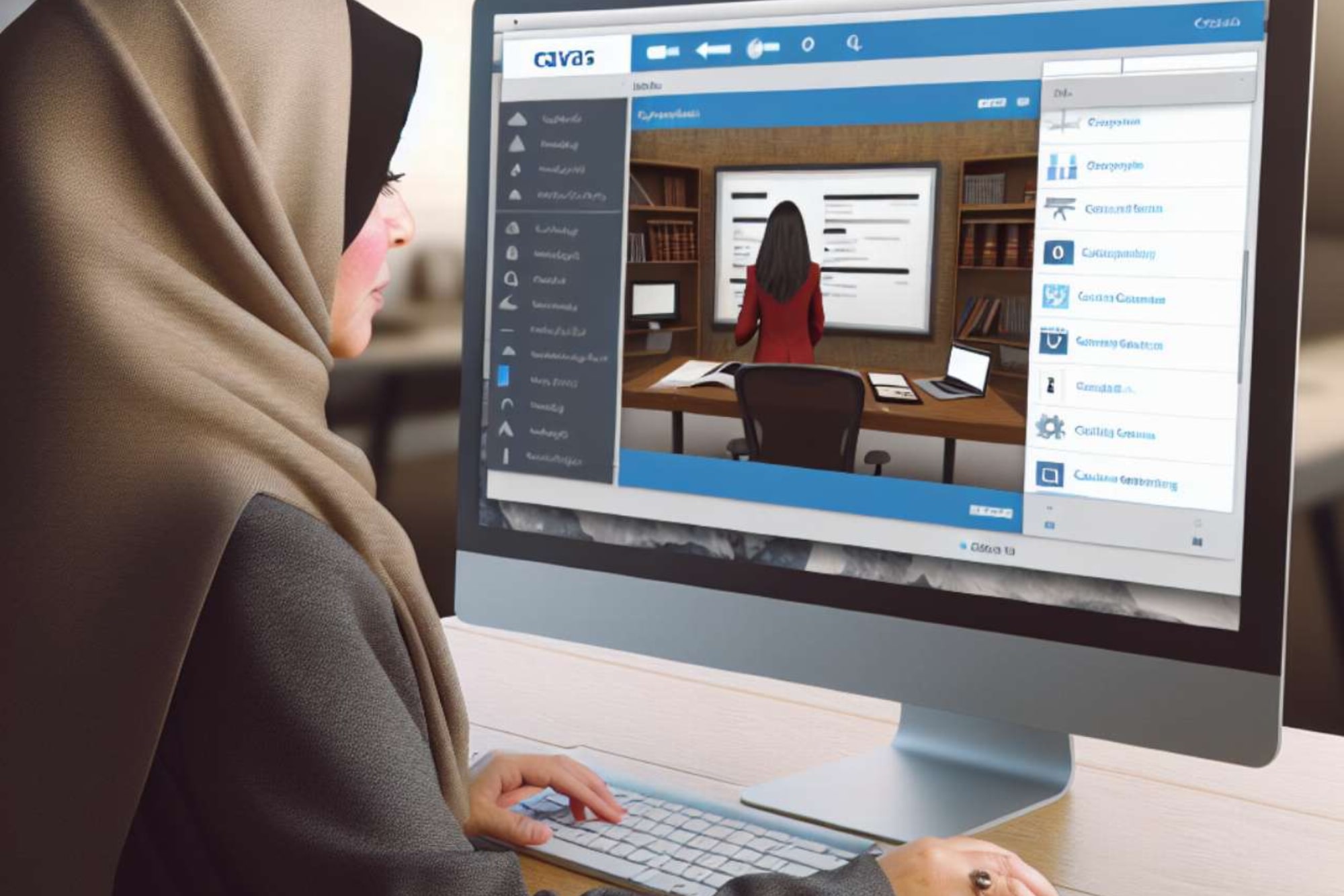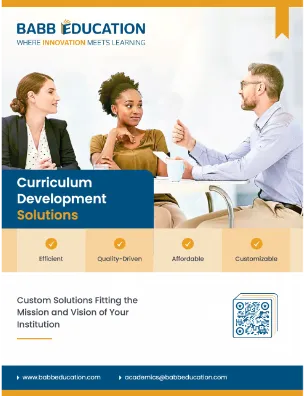The Canvas LMS provides a wide range of tools and features that instructional designers can use to make courses more accessible through purposeful curriculum development practices.
The Canvas LMS provides a wide range of tools and features that instructional designers can use to make courses more accessible through purposeful curriculum development practices. These tools and features, along with robust instructional design methods, can be used to create an inclusive learning environment for all learners in Canvas. When course content lacks accessibility, the learning content contains obstacles for learners. An accessibility-first design approach incorporates equal access for all learners, regardless of their cognitive, physical, or sensory capabilities. Accessibility-first design must take into consideration best practices, laws, the needs of students, as well as the available tools in the LMS. This approach not only enhances the learning experience for students with disabilities but also improves the overall quality and usability of the course for all participants, fostering a more inclusive and supportive educational environment.
Checking for Accessibility in Canvas
Canvas has a built-in accessibility checker that can assess pre-existing course content. This can be found at the bottom of the rich text editor, and it will detect common accessibility errors such as missing alt text, as well as issues with tables, lists, contrast, and headers.
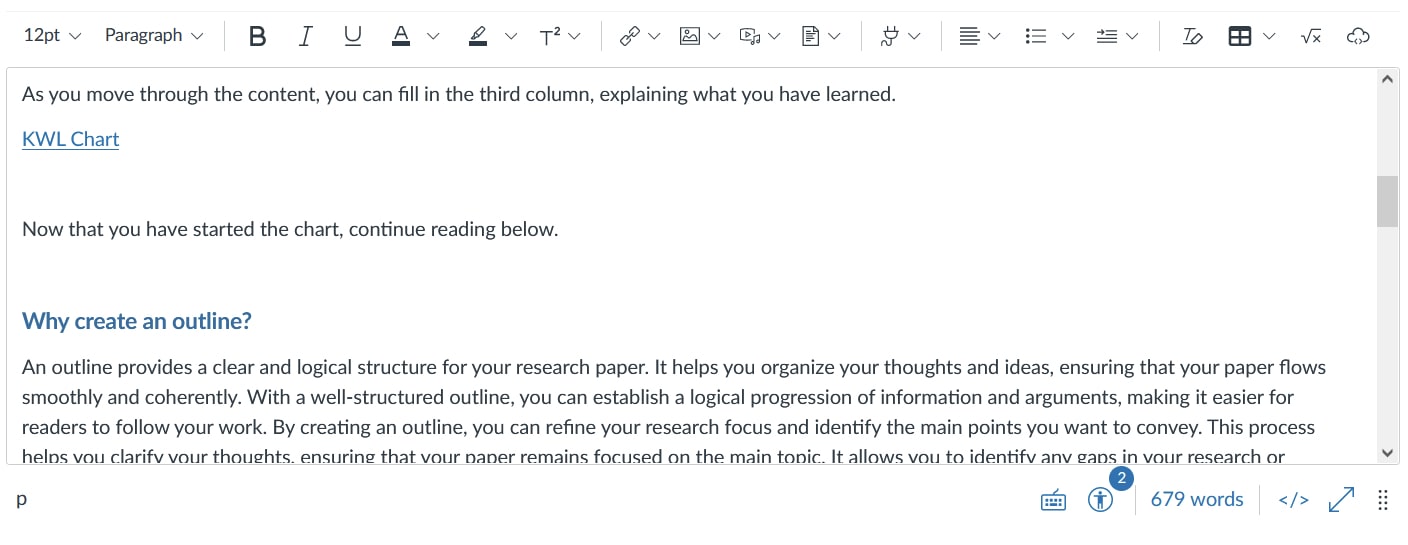
It is important to be aware of the capabilities and limitations of this built-in tool. The accessibility checker will not detect some issues, including a lack of captions in media content, unclear course content, whether a link is descriptive, and whether color has been used to convey meaning. Instructional designers will need to be aware of all potential accessibility issues, not just the ones that the checker will detect. Any linked documents, such as PDFs, will need to be checked for accessibility issues.
Adding Accessibility to Text, Images and Videos
Text should use the appropriate headings, starting with H1 for the page title, then H2 for the first page heading. Lists should use HTML coded numbers or bullets from the Rich Text Editor, rather than typed out symbols or numbers. Images that are not meant to convey context and meaning can be marked as decorative within the LMS. If an image does convey context and meaning, the alt text should be added to the alt text box within Image Options. The alt text can be read aloud to a person by a screen reader.
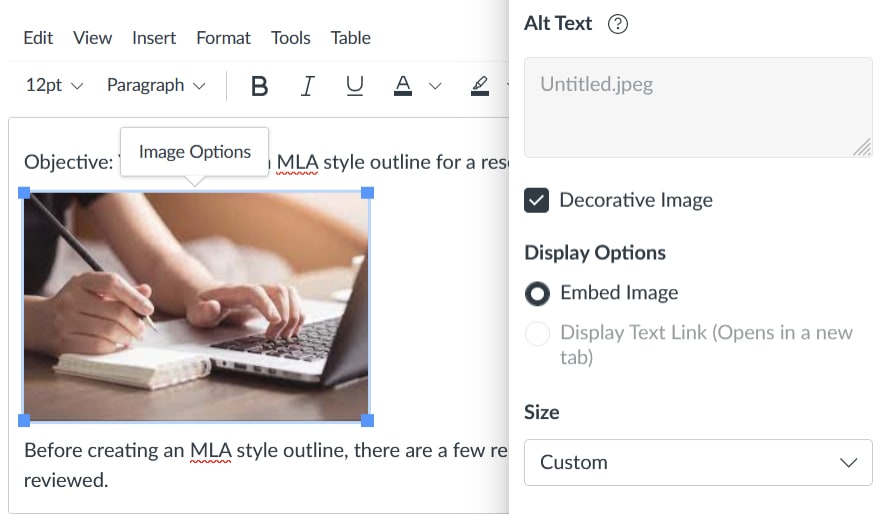
The Automatic Caption Request tool in Canvas Studio can create editable transcripts and captions for self-produced videos. Once the captions have been generated, they can be reviewed and edited prior to publishing. The captions file can be downloaded to create a transcript for the video.
Purposeful Curriculum Development for Accessibility in Canvas
In addition to using the accessibility features available in Canvas, instructional designers need to apply other accessible features purposefully and consistently throughout a course. Color contrast should be considered throughout the design process, and this can be checked using online color contrast checker tools. Text should be easy to read and understand, and the course design should be consistent so that learners can easily find content. Consistent design does not have to be boring, though. A course can be consistently and thoughtfully structured and still be engaging to students. Inclusive design benefits all learners, so content should be designed with accessibility at the forefront of the design process rather than as an afterthought. To achieve this, designers can include a variety of multimedia elements that cater to different learning styles, such as captioned videos, descriptive audio, and interactive simulations, ensuring that the course is not only accessible but also rich and multifaceted. By regularly soliciting and incorporating feedback from a diverse group of learners, instructional designers can continually refine their courses, making them not just accessible, but inclusive and responsive to the needs of all students.